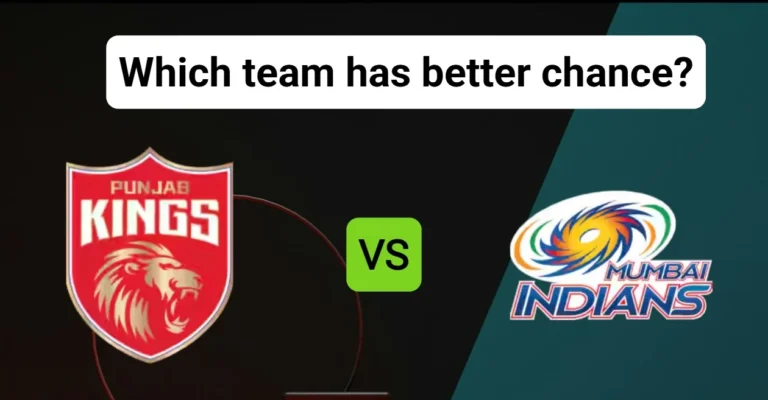FORZA HORIZON 5 NOT LAUNCHING V1.649.948 100% FIXED 2025
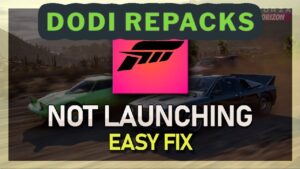
In the open-world racing masterpiece Forza Horizon 5, you can drive some of the most recognisable vehicles in the world as you tear through Mexico’s colourful landscapes. However, nothing ruins the excitement more quickly than pressing “Play” only to be confronted with a black screen, a crash, or, worst of all, nothing. You’re not the only one having trouble with Forza Horizon 5 not launching on version 1.649.948. Many players have been irritated by this problem, but don’t worry—we’ve put together a thorough guide to help you get back on the road. Here is everything you need to troubleshoot and fix the issue, including driver updates, community-tested fixes, and peculiarities of the Microsoft Store.
Discover the ultimate step-by-step guide to effortlessly fix Forza Horizon 5
Why Is Forza Horizon 5 Not Launching?

Before diving into the fixes, let’s understand why Forza Horizon 5 version 1.649.948 might refuse to launch. Common culprits include:
- Outdated Drivers or Windows: The game requires up-to-date graphics drivers and Windows components to run smoothly.
- Microsoft Store or Xbox App Issues: Cache problems or account conflicts in the Microsoft Store or Xbox app can prevent launching.
- Background Apps Interference: Certain apps, like EA background services, can conflict with the game.
- Corrupted Game Files: Updates or improper installations can corrupt essential files.
- System Requirements: Your PC might not meet the minimum specs or have compatibility issues.
- Security Software: Overzealous antivirus or firewall settings can block the game.
This guide covers a range of solutions, from simple checks to advanced troubleshooting, ensuring you can find a fix that works for you. Let’s get started!
Fix 1: Verify System Requirements
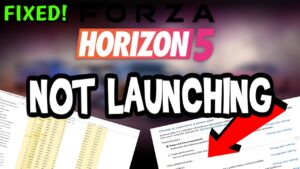
First, ensure your PC meets Forza Horizon 5’s minimum requirements. Version 1.649.948 is demanding, and underpowered hardware can cause launch failures.
- OS: Windows 10 version 1909 or higher (64-bit)
- Processor: Intel i5-4460 or AMD Ryzen 3 1200
- Memory: 8 GB RAM
- Graphics: NVIDIA GTX 970 or AMD RX 470
- DirectX: Version 12
- Storage: 110 GB available space
If your system falls short, consider upgrading hardware or lowering graphics settings (if you can get to the settings menu). You can check your specs by typing dxdiag in the Windows search bar and running the DirectX Diagnostic Tool.
Fix 2: Update Windows and Graphics Drivers

Outdated drivers or Windows versions are a common cause of launch issues. Here’s how to update:
Update Windows:
- Press Win + I to open Settings.
- Go to Windows Update > Check for updates.
- Install all available updates, including optional ones, and restart your PC.
Update Graphics Drivers:
- For NVIDIA: Download the latest drivers from NVIDIA’s website or use GeForce Experience.
- For AMD: Get the latest drivers from AMD’s website or use AMD Radeon Software.
- After updating, restart your PC and try launching the game.
Pro Tip: Use a clean driver installation to avoid conflicts. In NVIDIA’s installer, select “Custom Installation” and check “Perform a clean installation.”
Fix 3: Reset Microsoft Store and Xbox App Cache
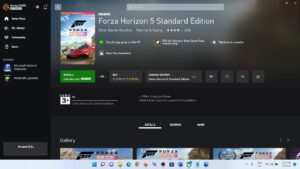
The Microsoft Store or Xbox app can cause launch issues due to corrupted cache or account conflicts. Here’s how to reset them:
Reset Microsoft Store Cache:
- Press Win + R, type wsreset.exe, and press Enter.
- A blank Command Prompt window will appear, then close automatically after resetting the cache.
- Restart your PC.
Sign Out and Sign In:
- Open the Microsoft Store, click your profile picture (top-right), and sign out.
- Sign out of the Xbox app as well.
- Sign back in with the account linked to your Forza Horizon 5 purchase.
- Download any free app from the Microsoft Store (this refreshes permissions).
- Launch the game from the Microsoft Store’s Library page.
Reset Xbox App:
- Go to Settings > Apps > Xbox > Advanced options.
- Click Reset and confirm.
- Restart your PC and try launching the game.
Fix 4: Check Background Apps

Some background apps, like EA services, can interfere with Forza Horizon 5. A community member on the Forza forums reported success by closing EA tasks before launching the game.
- Open Task Manager (Ctrl + Shift + Esc).
- Look for EA-related processes (e.g., EA Background Service) or other unnecessary apps.
- Right-click and select End Task.
- Try launching Forza Horizon 5 again.
Additionally, ensure Forza Horizon 5 is allowed to run as a background app:
- Go to Settings > Apps > Apps & features.
- Search for Forza Horizon 5, click it, and ensure the background app slider is set to On.
Fix 5: Verify and Repair Game Files (Steam)
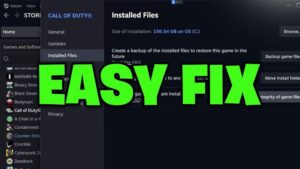
If you’re using Steam, corrupted game files could be the issue. Here’s how to verify them:
- Open Steam and go to your Library.
- Right-click Forza Horizon 5 and select Properties.
- Go to the Installed Files tab and click Verify integrity of game files.
- Wait for the process to complete, then try launching the game.
A Steam user reported success after deleting specific files in the Forza Horizon 5 directory (except folders and ForzaHorizon5.exe) and the D3D12 folder, then verifying files. Warning: Only attempt this if comfortable with file management, and back up your game data first.
Fix 6: Disable Antivirus and Firewall Temporarily
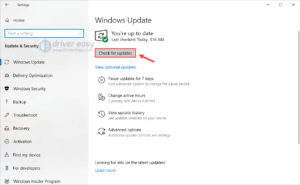
Antivirus or firewall software can mistakenly block Forza Horizon 5. To test this:
- Temporarily disable your antivirus (e.g., Windows Defender, Norton, McAfee).
- Go to Settings > Update & Security > Windows Security > Firewall & network protection.
- Turn off the firewall for your active network (public/private).
- Try launching the game.
- If it works, add Forza Horizon 5 as an exception in your antivirus/firewall settings before re-enabling them.
Fix 7: Check Event Viewer for Errors
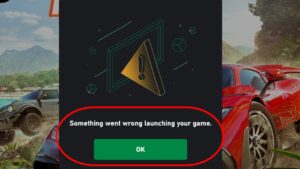
If the game crashes after the splash screen, check Windows Event Viewer for clues:
- Type Event Viewer in the Windows search bar and open it.
- Go to Windows Logs > Application.
- Look for errors or warnings related to Forza Horizon 5.
- Save these events by selecting Save Selected Events from the right-hand Actions panel.
- Submit a ticket to Forza Support with these logs and your dxdiag file (generated by typing dxdiag in the search bar and clicking Save All Information).
Fix 8: Reinstall the Game
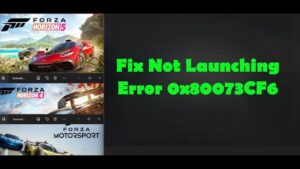
If all else fails, a fresh install might be necessary:
- Uninstall Forza Horizon 5 via Settings > Apps > Apps & features (Microsoft Store) or Steam Library.
- Restart your PC.
- Reinstall the game from the Microsoft Store, Xbox app, or Steam.
- Ensure you have a stable internet connection to avoid download corruption.
Note: If using a cracked version (e.g., from sites like ElAmigos), issues like missing .exe files after updates are common. Always use official sources to avoid such problems.
Additional Tips

- Unplug VR/Mixed Reality Devices: Forza Support notes that VR headsets can cause crashes. Disconnect them before launching.
- Check for Save Errors: Some players report save-related errors (e.g., E:104f-0). Contact Forza Support if you see these.
- Update to Latest Version: If possible, update beyond 1.649.948, as newer patches (e.g., 1.681.440) may resolve issues.
- Community Feedback: Reddit threads suggest persistent issues with version 1.649.948, including black screens. Trying a different Microsoft account or resetting save data on your main account may help.
Final Thoughts
Getting Forza Horizon 5 to launch on version 1.649.948 can be a hassle, but with these steps, you should be back to racing through Mexico in no time. Start with the simplest fixes (updating drivers, resetting caches) and escalate to reinstalling or contacting support if needed. The Forza community and official support channels are invaluable resources, so don’t hesitate to submit a ticket if you’re stuck.
Have you tried any of these fixes, or found another solution? Drop a comment below to share your experience and help other racers! Let’s get those engines roaring again!